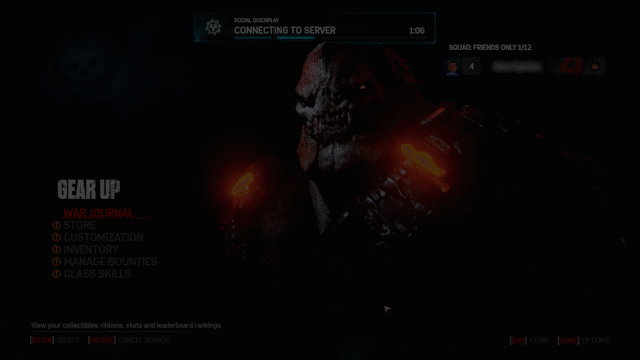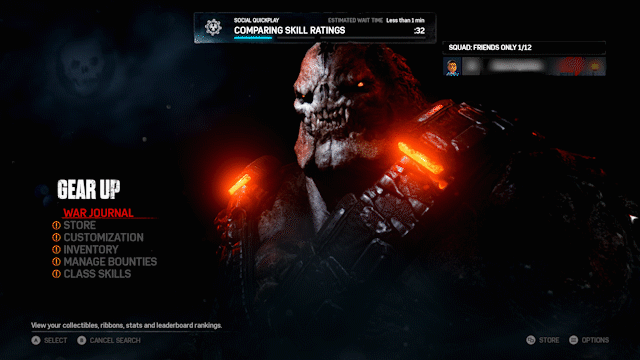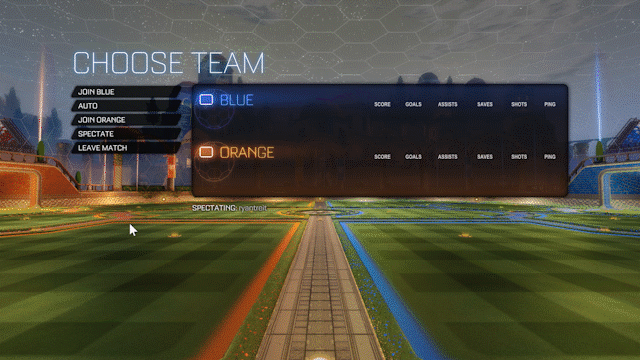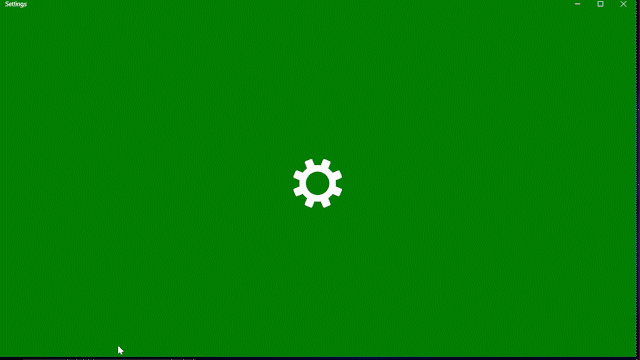Windows 10 Creators Update Is Out, Game Mode Detailed
Creators Update is now available for everyone!
Previously, we’ve mentioned that Microsoft is working on the Creators Update. We were waiting for it impatiently since it features Game Mode.
Now, Creators Update for Windows 10 is available for everyone. According to Microsoft, Game Mode works best when your PC is experiencing resource contention which means Game Mode will help manage system resources more efficiently and optimize them for a better gaming experience.
Here is what Creators Update does:
Built-in Beam Game Streaming
Beam is the easiest and most interactive way to stream your gameplay on Windows 10. By pressing Windows key + G to bring the Game Bar and selecting broadcast icon to launch Beam, we can easily start our stream. Beam streams have less than a second of delay, enabling streamers to engage and interact with their viewers in near real-time. Beam enables streamers to incorporate interactive features such as animation and sound triggers right into their stream.
This is just amazing.
Game Mode
Better gaming experience on Windows 10! When your PC is working hard to run your game and possibly other concurrent software, Game Mode can help manage system resources more efficiently and optimize them for gaming. Game Mode works for both Win32 and UWP games. Again, to enable the Game Mode, pull up the Game bar (Windows key + G) and click on the Settings button. There you’ll be able to opt the running game into using Game Mode.
More Games Supported by Game Bar
Microsoft now supports Windows Game bar in full screen mode with over 80 of the most popular PC games. Look for “Game bar”, and make sure that “Show Game bar when I play full screen games Microsoft has verified” setting is checked. A regularly updated list of supported titles is available here.
Gaming Section in Windows Settings
Inside the main Windows System Settings, a new section has been added: Gaming, identified with the Xbox logo. At the launch of the Creators Update, you’ll see four initial settings options: Game bar, GameDVR, broadcasting, and Game Mode. Note that Game Mode may then be turned on or off for specific games using the Game bar (Windows key + G).
If you haven’t tried Windows 10 Game Mode before, I highly recommend you to take a look at it. You won’t be disappointed.
Enjoy!